Remote Control of my multi-media setup
OK, so let's discuss this in a multi-step process.... because it's going to get complex.... or it may seem that way, but it isn't really that bad.
First of all, the tv, AVR (Audio Visual Receiver), Philips Hue Sync and TV.
To a certain extent, this is the easy bit.
It's all controlled by HDMI-CEC, and all I need is Power On and Volume Control outside of tv.
Pressing the Menu button on the tv remote switches on the tv, the AVR, the Hue Sync and the LG TV.
Using Volume Control on the tv remote controls volume on the AVR. I have switched off volume on the LG TV.
Everything else is done via using the tv itself.
HDMI-CEC allows devices, connected together through HDMI ports, to communicate back and forth. The devices can have some control over each other. This means you could control your Blu-ray player through your TV remote, for example, or devices can automatically change your AVR's input when they need to do something.
However, I only have one output from my AVR, which goes to my Philips Hue Sync and then on to my LG TV, which acts like a giant, expensive but lovely, monitor.
It does require some setup to get it right and, just to make it more complicated, not every vendor calls HDMI-CEC that... they give it their own name. e.g. LG calls it SimpLink, or SIMPLINK
On the AVR, you connect the tv and, optionally, the Blu-ray player and phono if you wish.
You plug an HDMI cable in the Monitor Out port on the back of the AVR.
I've then connected mine into HDMI Port 2 on the Philips Hue Sync. In the Hue Sync app, I've called this port "AV Receiver", but it also happens to be HDMI-ARC compliant as well as also being one of the only 2 ports (2 or 4) that work with Dolby Atmos. HDMI-ARC can be used to send sound from the TV back to the AVR. My TV can do this, and I did have it attached to a digital antenna so, I had connected up all the HDMI-ARC ports.
You then put in another cable from the Output HDMI port to the input on the TV.
You can see here that HDMI 2 is defined as being ARC compliant. I selected that one and on the TV, I named it Amplifier.
Great, so now all connected up. However, obviously, not that easy! Quite often HDMI-CEC is switched off by default. You have to work for your fun!
The following instructions are for my TV, but it'll be somewhat similar no matter what TV you have.
On the TV, I took the Magic Remote, and selected the Home Button, which brings up a number of things, one set of icons appear in the top right of the screen, one of which is settings.
Settings then give you a bunch of options, but the one you want is not shown.... click on the 3 vertical dots in the bottom right hand corner....
then you get more options, and you want to select "General" and then "SIMPLINK (HDMI-CEC)"
The fly in the ointment <Updated 1st Jan 2021>
My initial solution was to plug the Blu-Ray player into an Eve Energy Smart Plug. This gave me the control over if it was switched on or not. As it mostly stays off, it means that the Blu-ray player can't take control of the HDMI, and so I get to see tv! yay!











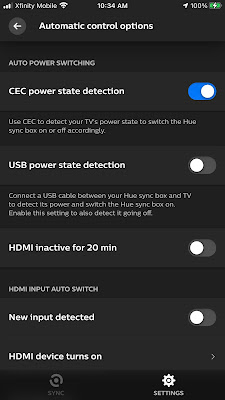






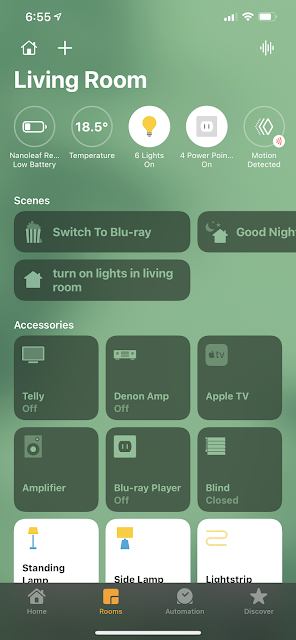


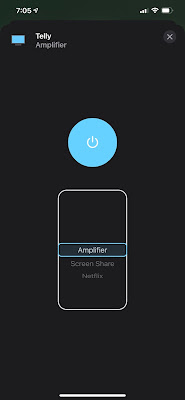


Comments
Post a Comment